Generate a new SSH key and add it to Github
Let’s generate a SSH key for Github.
Then add it to Github and connect it with Sourcetree.
1. Check if a SSH key exists
(For Mac, Linux) Open terminal.
(For Windows) Open Git Bash.
Then, type ls -al ~/.ssh on your environment.
If id_rsa and id_rsa.pub exist, you can pass step 2.
2. Generate a new SSH key
$ ssh-keygen -t rsa -b 4096 -C "<your email>"
You can see Generating public/private rsa key pair. and finish making your SSH key.
3. Copy the public key
(For Mac) pbcopy < ~/.ssh/id_rsa.pub
(For Linux) (1) xclip -sel clip < ~/.ssh/id_rsa.pub or (2) cat ~/.ssh/id_rsa.pub and copy the output.
(For Windows) cat ~/.ssh/id_rsa.pub | clip
4. Add to Github
Log in Github → Settings → SSH and GPG keys → New SSH key
Then, paste your public key to the box.
If you don’t use Sourcetree, you have finished it!
Test with ssh -T git@github.com to see the connection.
5. Connect it with Sourcetree
Tools → Options
Below SSH Client Configuration, change SSH Client to OpenSSH.
💬 Any comments and suggestions will be appreciated.
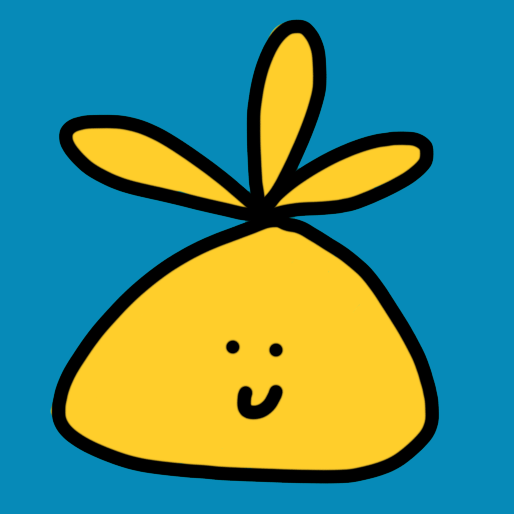
Leave a comment